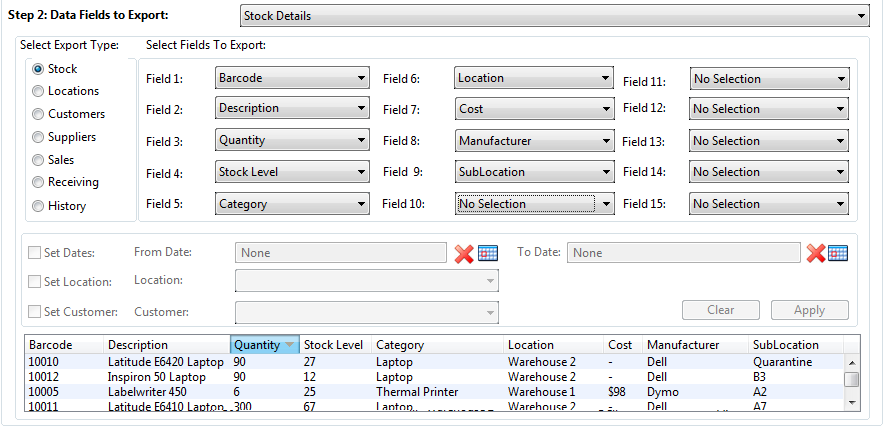The second step is to tell the software which data field you wish to export.
There are two ways to do this:
The software will automatically select the fields you need to export in the database. The results of your selection will be displayed in the box at the bottom of the screen. You can then choose which fields are exported and which are not.
As fields are added and removed the box at the bottom of the screen is updated to show the results. Fields can be selected in any order.
Depending on the type of export you have selected certain fields will become available at the bottom of step two to help you narrow down the data you want (e.g. select “Location”, “Customer”, “Supplier” or a date range).