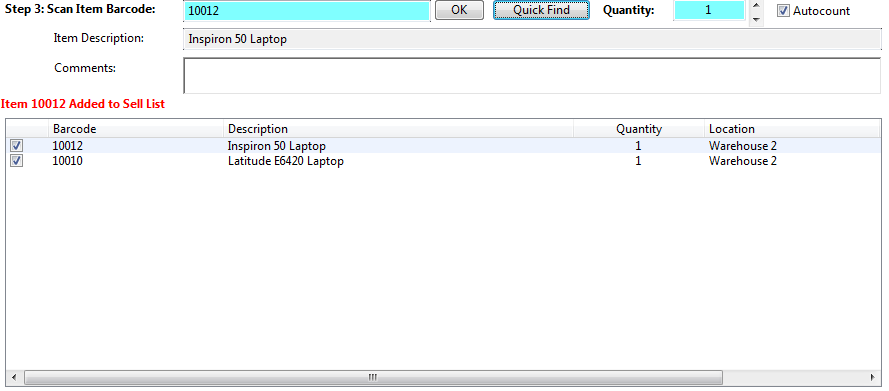The third step is to select the Items you wish to sell from their Locations.
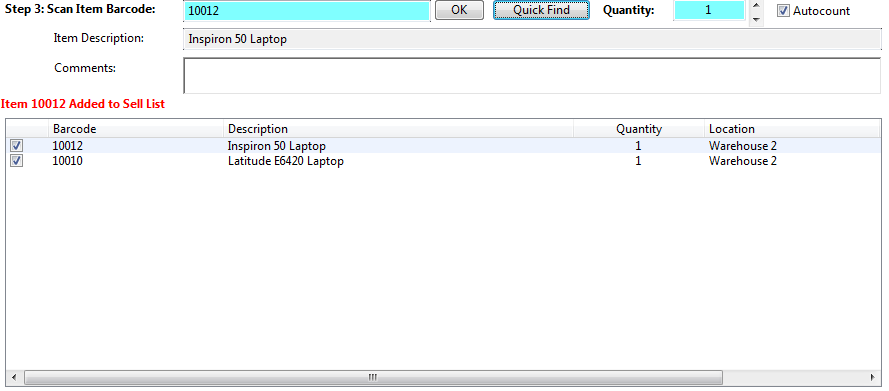
As these items are selected they will appear in the “Items Pending Sale” list box. These items will not be finally “Sold” until Step 4.
There are two ways to select items for sale:
- Scan or type the Item ID into the “Scan Item Barcode” text box. Click OK if you type in the barcode. The details of the Item being checked out will appear in the list box. If the Autocount checkbox box is ticked then each time an item is barcode scanned it will automatically be placed in the listbox with an additional quantity of one. If the Autocount checkbox is not ticked then scan (or type) in the barcode, set the Quantity and click the OK button. As each item is processed it will be placed in the “Items Pending Sale” list box.
- Click the Quick Find button. A form will appear which will provide a quick search capability to find the item. Once that item has been selected it will appear in the “Scan Item Barcode” text box. If the Autocount checkbox is ticked then the Item will automatically be placed in the listbox with an additional quantity of one.
If you add an item to the Items pending Sale List by accident it can be removed from this list by selecting it and pressing the delete key. You can also uncheck the checkbox next to the Item and it will not be “sold” when clicking the ‘Finish Sale’ button.
Items in the list box can be double clicked to get all info about the item.